
Using Google Tools
By Professor Jennifer Hirashiki
Google Tools have so many great features for having students work together. The ability to have multiple people working on a shared doc can really be an asset to classes both on-ground and online. In online synchronous settings specifically, using Google Tools can help with student engagement and participation by having clear tasks and assignments to take part in while in the virtual class session.

In Google Docs, a professor can share a blank template, questions, brainstorming activities, or any other activity they would like students to work on. One of my favorite review tasks is using a table with concepts from the week’s readings and encouraging students to make connections to practical and real-life examples that they include in the chart. If you have a large class, it is important to make sure there is enough room to ensure that every student can participate. By creating open-ended questions or topic references, students have the opportunity to add main points and ideas to each section of the document. I really like Google’s feature of checking to see who added what to the document. It can facilitate the grading process and check overall comprehension of the topic.
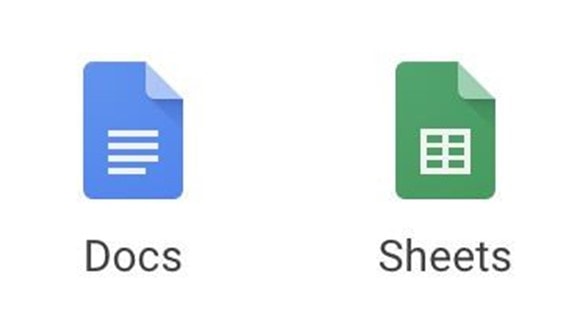
Google slides is a great way to have students review course concepts or work on class presentations collaboratively. As the professor, you can create a Google Slides shell of the content for review. Each student has to fill in the information for that specific concept, and once the entire presentation is complete, they are responsible for presenting that slide. During a task like this, it is important to set firm time expectations to avoid allowing the activity drag on. You will also want to restrict sharing so students will stop working on the slide and actively listen to their peers. It might be fun to have each student create a question about their slide that can be used in a class quiz after the presentation is completed. Remember that creating the presentation is only one part of the learning experience. Make sure to maximize opportunity by also focusing on presenting skills, asking and responding to questions, and providing feedback.
Finally, Google Sheets is a great resource for those faculty who usually teach using Excel. While there are differences between the two, sometimes it is helpful to be able to see and check student work in real time. By giving problem sets to students in each tab, the professor can monitor and support students practicing.
©2018 Google LLC All rights reserved. Google and the Google logo are registered trademarks of Google LLC.






